This pandemic has caused many challenges for teachers, myself included, this year. But it has brought me one positive – PowerPoint Lessons! When we were teaching digitally, I created PowerPoint slides to upload into our web meeting. Then we were teaching hybrid and I kept it going. And suddenly I realized how helpful PowerPoint lessons were, especially for elementary music teachers. They were saving me time and keeping all my visuals and audio organized in one place. And if we were repeating a song the next week, I could just copy and paste a slide and edit any small changes that needed to be made.
Let me walk you through some of the reasons I think PowerPoint lessons are the way to go when it comes to planning and presenting your elementary music lessons.
Learning Goals: Save Time and Space By Putting Them in Your PowerPoint

I present my learning goals at the beginning of my lesson, so I don’t have them posted on my whiteboard anymore. Which means I don’t have to create and print new learning goals each week. And then walk down to the printer to grab them. And then realize the printer is out of paper and walk back to my room. And then have a paper jam. You know the struggle …
Audio Included
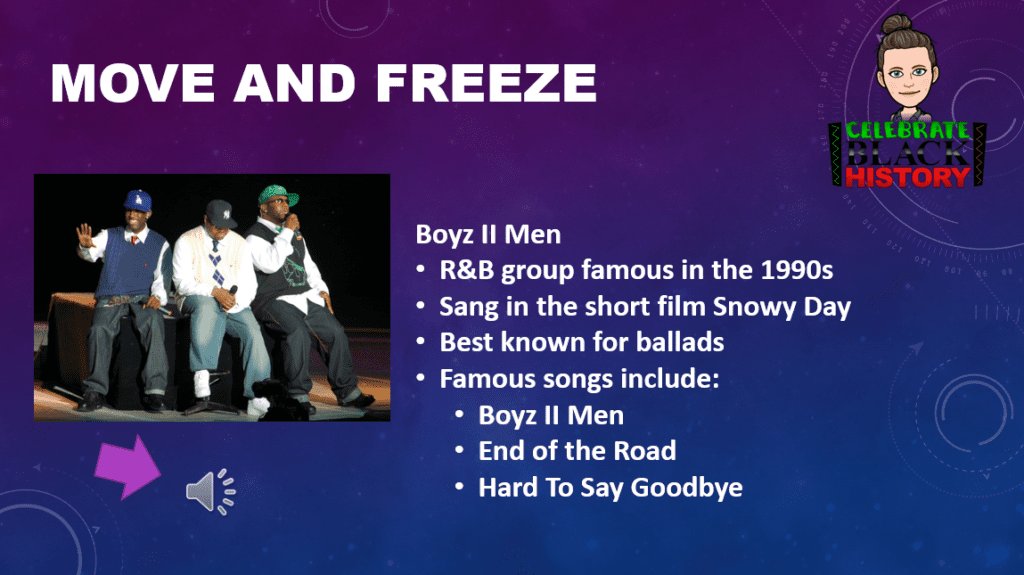
This one was the game changer for me. I don’t have to click out into iTunes and play the song and then click back over to the visual I want them to look at. Just go to INSERT and click the AUDIO feature. You can insert a music clip, or even record yourself! Which brings me to my next point …
Easy To Use For Subs
You can record yourself singing all of the songs. If you have an emergency sick day, they just need to open your PowerPoint and click through, read the information and press play to play the songs. Game changing!
If you don’t think that would for you situation, you could still make a USB with emergency sub plans on it using PowerPoint. Either way, the record yourself audio feature is SO HELPFUL!
Website Links
And while we are talking about resources, don’t forget that you can turn an icon into a link (right click and select the HYPERLINK option). So if you want to visit a website, you can have it ready, just a click away. Everything you need, all in one nice, neat bundle.
Don’t Need To Peek At My Lesson Sequence
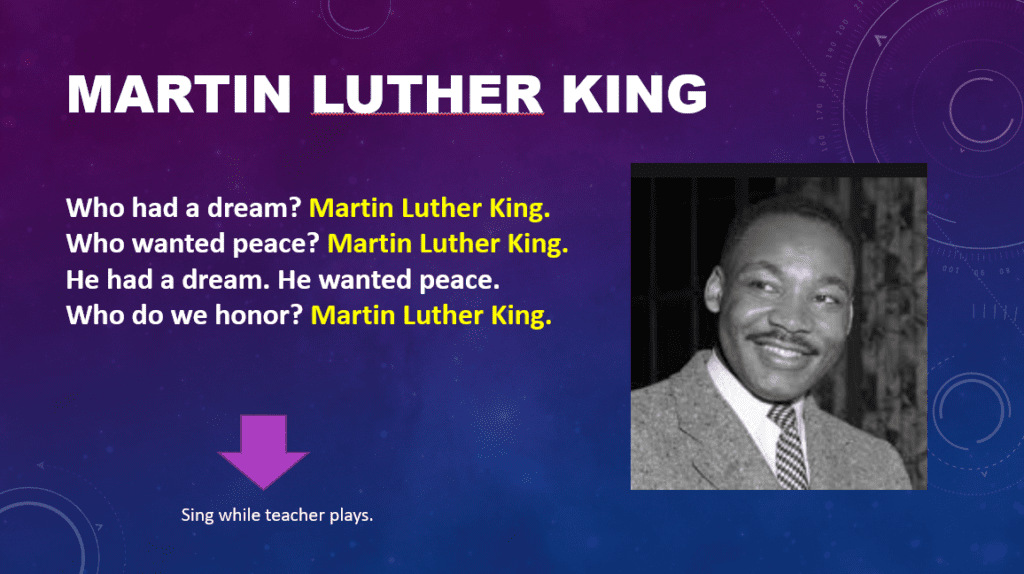
So maybe you are one of those master teachers that always has what they want to do 100% in their head and never has to look at their lesson plan during the lesson. I am not one of them. I will admit it. But now I don’t have to! By having my whole lesson sequence in my PowerPoint, I can just click next and there it is. And I leave myself a little hint somewhere on the slide as to what we are doing with the activity that day, so I sequence it out the way I had planned. Makes lessons run so much smoother.
Planning the Following Weeks Lesson Just Got Easier
When it comes time to create my PowerPoint for next week, I simply make a copy of the previous lesson and then move around and edit the necessary slides.
Store, Rinse, Repeat
When the week is done. I store my old PowerPoints in my Old Lessons folder. That way I can come back again next year and not have to start from scratch. Just move things around and edit.
Advanced Features
I want you to know that I am just scratching the surface of the many things PowerPoint can do. If you really want to go down the advanced features rabbit hole, you can do things like get lyrics to a song to light up as they are sung in the music and other mind-blowing tricks. But some of that is time consuming, and this blog is for busy people! But if you are curious, check out YouTube. You would be amazed.
Want More Tips To Level Up Your Lesson Plans?
Want to take your lesson planning to the next level? Check out my post on Lesson Planning for Elementary Music: 10 Crucial Things You Are Forgetting to Add To Your Lessons. I’ll walk you through all the things you’ll want to include in your lessons, as well as the why and even give you a free workbook to get you started in your planning!


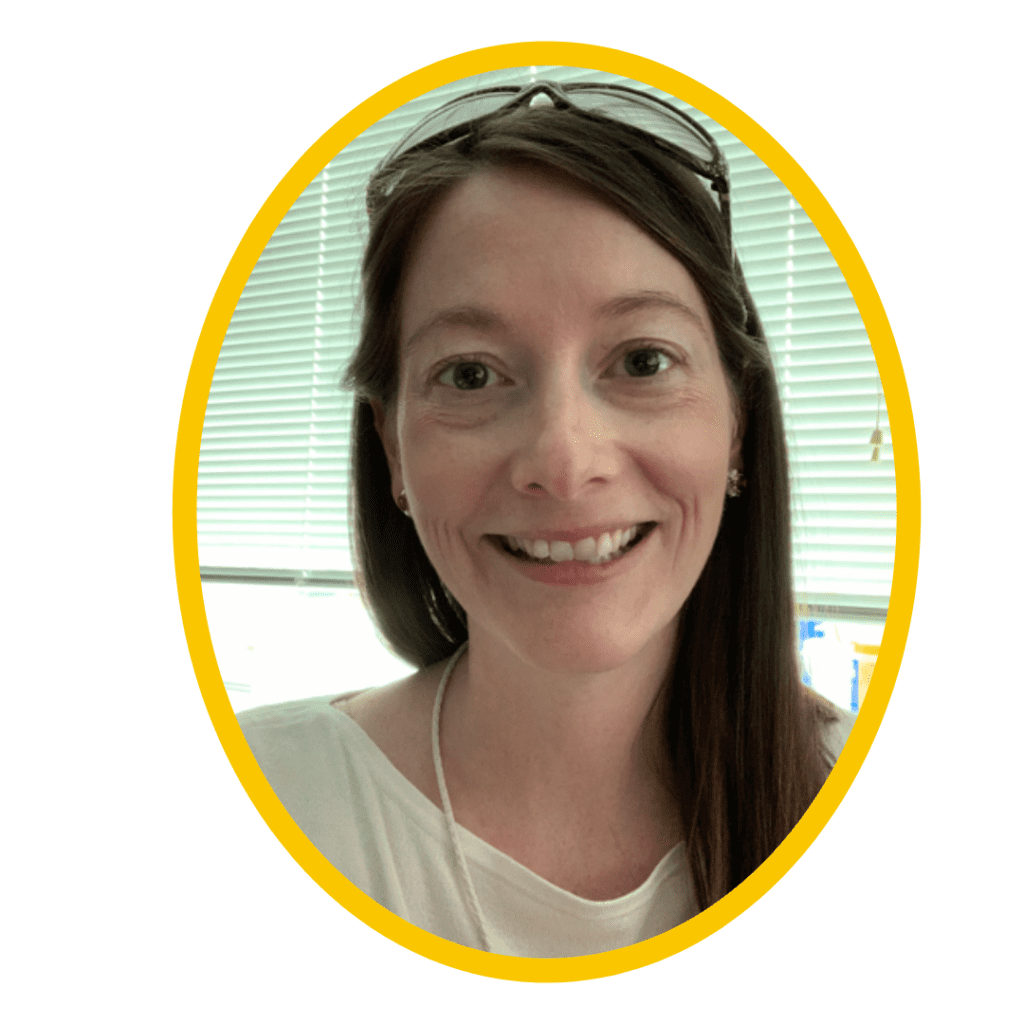

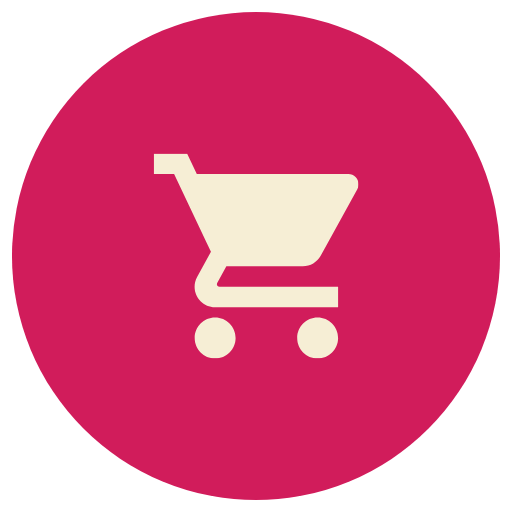

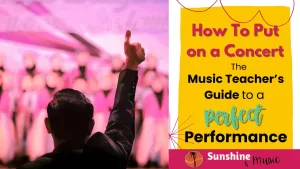

2 Responses
How did you get your google classroom to work for you? I struggle with this. In my county they do not want us to use google, put PowerPoint. Any advice would be greatly appreciated.
Sure! I am happy to help. But, I never used Google Classroom. Our district used Canvas when I was teaching online during the pandemic and I could present PowerPoint slides within my online lessons. So are you teaching online or in person? I know you can upload a powerpoint into Google slides pretty simply if needed. I guess I need a little more clarification on what you are trying to do in order to help.