How many of your guys out there have a SmartBoard? Our school got them when we were rebuilt about a year and a half ago, and although I admit I am still learning all the ways to use them in my classroom, I have overall been really happy with the things I can do on mine. One of my favorite things that I have learned how to do on the SmartBoard is to use the “infinite cloner” tool. I used it to make a Rhythm Board with a “note bank” – sort like a word bank – that students can click and drag note values from and create rhythms.
I just use one board with all my grade levels, but you could also save a couple different files with just the rhythms that grade level knows. You could even add to it as the year goes on. You create rhythms for kids to read, say rhythms and have students dictate them, or even put a rhythm up on the board that has an err in it and have the kids fix it (kind of like in English when students find grammar errors in the sentence).
Okay enough ideas for now. Here’s how to make your own Rhythm Board.
1. Insert the pictures of notes into your Smart document. I made mine in Paint and saved them. Then I just inserted them in a situated where I wanted them on the document.
2. Right-click on one of the note images. A drop down menu will appear and one of the options is “Make Infinite Cloner.” Select this option. From now on when you click this image, it will automatically make anther copy, leaving the original in it’s place.
3. Repeat step 2 with all the other note images.
You are now ready to use your Rhythm Board! Super easy and super practical in the music classroom.
Here’s what mine looks like. (One thing that is missing from this document that is on my actual Smartboard document is a measure icon, so I can do multiple measures).


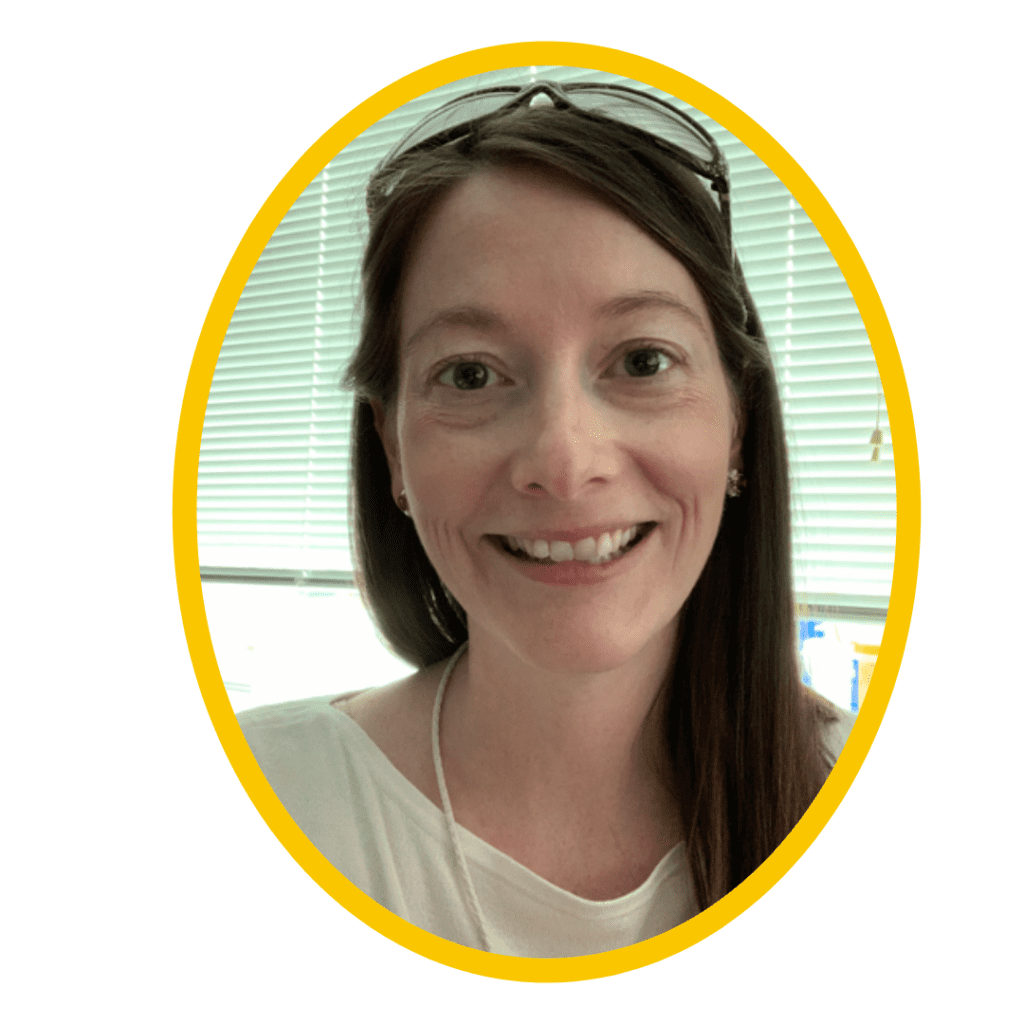

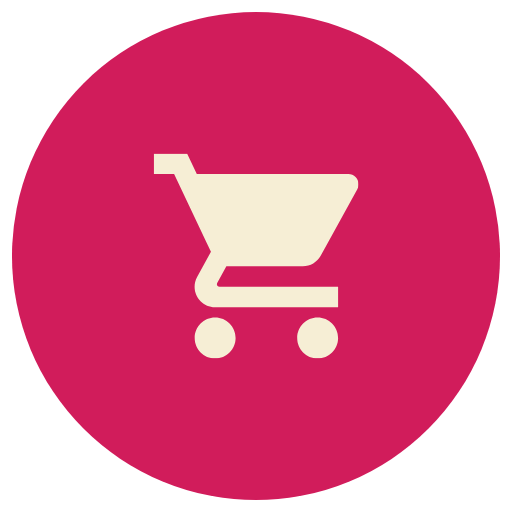

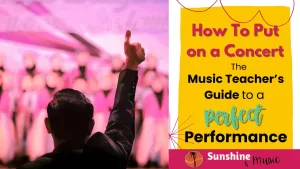

5 Responses